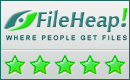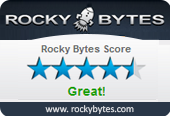AWRC Pro What’s New
Release 14.7
Main Changes:
- Increased screen refresh rates by improving code efficiency. All categories improved (Fastest to Slowest) by around 10%.
- Updated Sysinfo/Frameworks and Redistributables.
- Reviewed Windows 11 and Server 2022 potential compatibility requirements (nothing is required).
Release 14.6/14.6.1
Main Changes:
- Under Sysinfo/Services, right-clicking and selecting Unload Service would disconnect after performing the request.
- Under Sysinfo/Registry, when the remote Registry contained hidden values (used by some products for various purposes) this might cause an internal exception and disconnection.
- Various code improvements to enhance all-round performance.
Release 14.5
Main Changes:
- Detection of remote 64-bit OS failed after a recent Windows 10 update so that AWRCP was launching the 32-bit version of the remote agent instead of the 64-version.
- In addition, several workarounds related to some Windows 10 updates since last July, which caused freezing at startup or produced erroneous messages.
Release 14.3
Main Changes:
- The memory data move engine now uses AVX (Advanced Vector Extensions) or AVX-512 instructions for improved speed on systems that support such extensions (previously, only SSE extensions were used). AVX extensions were introduced in 2011 with the Intel Sandy Bridge and the AMD Bulldozer CPUs, so nearly every active system these days is likely to be supporting the AVX extensions. More rare are systems supporting AVX-512 extensions, but they are not anymore an exclusive of Intel Xeon CPUs, they are coming to the consumer market. AMD CPUs are not currently supporting AVX-512.
- Under Sysinfo/Remote System General Information/Processor, AVX and AVX2 extensions were not detected for AMD CPUs.
- When the remote system supports AVX-512 instructions a list of all the supported extensions is provide under Sysinfo/Remote System General Information/Processor.
- Copy to clipboard “as Text” was not working for a number of boxes, namely the Progress Report box and all the boxes in the Sysinfo/Remote System General Information tab. However, since the copy is done in multiple formats at the same time, the RTF variant was working and the contents could be pasted into Word, for example.
- The “Save All Boxes As” right-click menu item was not working in the Sysinfo/Remote System General Information tab.
- Operating Systems like Windows XP/Server 2003, or older, when running on a computer with CPUs supporting the AVX SIMD extension would incorrectly report that the system supports AVX. This is not correct, support for AVX depends both on the CPU and the Operating System. Windows XP and Server 2003 provide no support for AVX.
- When “Clear grids on disconnect” was selected under Preferences, not all grids were cleared.
Release 14.2
Main Changes:
- Under Sysinfo/Remote System General Information/Operating System it is also reported when the remote OS is running under a Virtual Machine and which one (VMware, VirtualBox, etc).
- Some AMD display adapters were found to cause an exception while retrieving information for the Sysinfo/General page.
- A few tweaks on the image dispatch engine.
Release 14.1
Main Changes:
- In the Progress Report window some types of messages were printed in background color (becoming not visible).
- In the Progress Report window some messages were unduly printed with red background.
- Changed error messages in case of connection attempt without proper credentials.
Release 14.0
Main Changes:
- A new set of optimizations for the rendering engine to keep improving speed.
- Fixed compatibility issues with Windows server 2019, in particular related with Remote Desktop Services sessions.
- Updated .Net Frameworks list under Frameworks and Redistributables.
- Rewritten the detection algorithm for Visual Studio Redistributables under Frameworks and Redistributables.
- Progress Report box now properly scrolls to the end after adding new lines.
- A number of boxes could not save and later restore changed font sizes for the following session, namely in the Frameworks and Redistributables and in the Forensics sections.
- Some popup menu items in the Forensics/Browsers/Opera Old produced no action when clicked.
- Some popup menu from Password Hashes/Local Hashes was not available.
- Changed to Monospace Font a few boxes where the Proportional Font could lead to wrong judgements about string sizes.
- Reviewed, updated and improved the visual of all Remote System General Information boxes.
- Redesigned into table format the Protocol Details box under Network Info/Ports Statistics.
- Now, Save, SaveAs…, Print This… and similar right-click context menu commands will produce the output as UTF-8, allowing foreign characters to be correctly saved, previewed and printed.
- Redesigned the box under Forensics/Credentials Stores/Other Vaults.
- Redesigned into table format the Passwords box under Forensics/Password Hashes/Query NTLM Hashes in Database.
- The Remote Chat Windows aligns on screen center, not on desktop center as previously. They are different on multiple monitor systems.
- Now, both the Local and Remote Chat Windows display correctly and pass across, nearly all Unicode characters, including pictographs (for Windows 7 or later only).
- Access to Credential Stores/Other Vaults could, in a few cases, become irresponsive.
- On the Credential Stores/Windows Vaults the Get button would remain disabled on a second attempt when no retrieval could be performed.
Release 13.3
Main Changes:
- We have done a number optimizations leading to faster connections.
- Fixed an issue where resolution was set to 256 colors even when the default from Preferences was different. This was a timing related problem and you may have not experienced it.
- Now, under Sysinfo/General/Processor you can verify Transactional Synchronization Extensions (TSX Extensions) Intel CPU support. Although TSX support has been added from Haswell onwards, many models don’t have it or have it disabled due to errata fixes. TSX makes part of the Advanced Technologies group (Intel CPUs) – its content defines how rich in leading edge technology the CPU is.
- Now, the capability to disable Ctrl-Alt-Del will depend on an explicit setting under Policy (called Disable Ctr-Alt-Del), i.e, by default it will not be available under Policy Feature Level L5 as in the previous release.
Release 13.2
Main Changes:
- Now, it is possible to disable Ctrl-Alt-Del (and re-enable it) from the Tools menu. This applies to the console session or any other running session that AWRCP is accessing. After a reboot, Ctrl-Alt-Del will be restored to its default even if you did not re-enable it before disconnecting AWRCP. The feature is available under Policy Feature Level L5 only (no restrictions). It is not available when connecting to XP/Server 2003 or older operating systems.
- Fixed wrong values displayed under Connections and Listening Ports (IPv4 only).
- Grids for TCP and UDP Statistics (IPV4 and IPv6) now allow column width change.
- Configure.exe (also known as Configure & Policy) has been changed to allow an easier off-line activation.
Release 13.1/13.1.1
Main Changes:
- Fast User Switching or Logon after a Logoff, sometimes freezed (mostly in Windows 10).
- Faster detection of Shutdown, Sleep, Hibernate, Logoff and Session Change.
- Under Preferences/Updates the selection for either Automatically or Manually will not update accordingly.
- -Fixed timeout issue conducing to interruption of connections.
Release 13.0
Main Changes:
- New IPv6 information grids under the following NetworkInfo tabs: Ports Finder, Ports Statistics and Routing.
This has been promised in release 12.4, when we started supporting IPv6, but the task was harder than expected. - Significant improvements in keyboard and mouse responsiveness.
- Fine tuning of the image processing engine provides noticeable improvements in screen updating responsiveness.
- Reduced memory footprint by more than 20%, sometimes up to 50%.
- Improved the SIMD-powered memory data move engine introduced in release 12.7.
- Updated Sysinfo/General/Processors. Number of processor cores, logical processors and cache information was incorrect for the most recent CPU generations.
- Fixed blank information in SysInfo/General/Operating Systems tab when Automatic Updates information could not be retrieved.
- Persistent Routes under NetworkInfo/Routing not being retrieved for recent operating systems.
- Other small fixes.
Release 12.7
Change:
- Includes the all new full 100% SIMD-powered memory data move engine which will accelerate most operations namely screen updates and data transfers.
Release 12.6
Main Changes:
- Registry editing in Godmode is now possible without a special code supplied by Atelier Web. Reasons: 1) Users that connect with AWRCP have Adminstrator privileges on the remote computer and frequently need to edit HKLM. 2) The software Policy can be set through File/Administration and restrict when and where required. 3) Registry edit with AWRCP is as reliable as with Regedit.exe.
- Fixed a right-mouse click problem under Registry edit, the context menus were not appearing.
- Various fixes for mouse handling on slow connections.
- Removed the 16 Colors (4-bit) option under Preferences/Desktop Colors which had unpredictable behaviour with the new image compression engine and was slower that 256 Colors.
Release 12.5.1
Main Changes:
- Fixed an issue related to the option “Don’t use random suffix” (for the remote service file name).
- Fixed another issue in Configure.exe, on the Remote Access Restrictions options, were some entries were considered invalid.
Release 12.5
Main Changes:
- Now, the remote agent does not append any command line parameters to the path (previously, these could be seen, namely through the services.msc snap-in, and some users reported that it was an inconvenience).
- A workaround has been found to overcome almost every occurrence of the “Session credentials conflict” error. This error usually happened when another software, commonly Windows/File Explorer, was connected to the remote computer.
- Improved responsiveness for mouse and keyboard handling.
- On a 64-bit OS, uploaded files to the System32 folder or its subfolders were actually redirected to the SysWOW64 folder or its subfolders.
- Fixed the detection Algorithm for the Advanced Vector CPU extensions AVX, AVX2 and AVX512 (as shown under the Sysinfo/Processor box).
Release 12.4.1
Main Changes:
- There is a new option under Preferences/Remote Service for Suffix Type, which can be either Alfa or Numeric. Previously, a number was appended to the file name to prevent collision when multiple clients are connecting at the same time. Now, you can select Alfa (the default) and it will append only 3 random letters to the base file name.
- Now, you can select the Description (or leave it empty) of the Remote Service, as it will appear on the remote system when you launch services.msc.
- We removed the file icon from the Remote Service, now it will use the default system icon for the file type.
- Changes made by users without Features Level L5 (selected under File/Administration) in the Preferences/Remote Services tab will be unsuccessful, are saved but will have no effect.
Release 12.4
Main Changes:
- IPv6 is now supported, i.e, you can connect to addresses like fe80::c09a:55e5:6be1:db6a. New operating systems (Vista and above) support IPv6 out of the box and IPv6 is common in many LANs. Of course, to make an IPV6 connections across the internet, the Internet Provider most support IPv6 and provide you with static or dynamic IPv6 addresses (alternatively, you can use an IPV6 tunnel). Note: Information grids under the “NetworkInfo” tab and several network tools will be updated to encompass this innovation in the upcoming releases.
- There is a new setting under “Preferences/Advanced” to “Use IPv6 whenever possible”. By default, it is left unchecked and IPv4 will have priority. Even if not set as the default, you can press the Ctrl key while pressing the Connect button to attempt a IPv6 connection. Note: Within a LAN, IPv6 may not be straightforward when connecting to XP machines by name and sometimes by IP as well.
- There is a new setting under “Preferences/Advanced” to “Check IPv4 and IPv6 internet availability at launch”. Leave it unchecked if you know beforehand they are not available or you don’t want to connect across the internet. The reason is that it may delay the launch a little bit if no internet is found immediately.
- Added a new information page under “Programs and Prerequisites” reporting installed .Net Frameworks and Visual Studio C++ Redistributables. Most programs (not AWRC Pro) depend on one or more of those prerequisites to run.
- It was removed a restrictive limitation on the maximum remote host name length. Formerly, long host names were truncated to 16 characters causing the connection to fail.
- “Connections Log” now scrolls to the bottom of the box, in order to show the most recent connections.
- Antivirus/AntiSpyware/Firewall information has been added to the “SysInfo/Operating System” information box. This is only available for desktop, not server, operating systems.
- Last Installed date for Automatic Updates is reported under the “SysInfo/Operating System” information box.
- Fixed issues related to sorting by column in various grids, most notably selected item(s) disapearing out of view was a bit frustrating.
- The “Progress Report” information box, sometimes was not scrolling to the bottom after adding a new message.
- Fixed a timing issue that might cause an exception when a “Request Authorization” was denied.
Release 12.3
Main changes:
- Further improvements in the image compression engine provide faster, higher compression and even more reduction in the remote CPU usage. This works for all levels (Light, Normal and Strong). Now, Light and Normal levels should perform well under most conditions, even across the internet.
- Fixed: The point where you produce a mouse click on the local viewer may not have the same exact corresponding point on the remote computer. This was clearly noticeable on very slow connections.
- Fixed: In Full-Screen mode the mouse wheel was not working.
- Improvements in LM Hashes calculation.
Release 12.2.1
Main changes:
- Improvements in Databases handling. This includes remote NTLM Query database and Chrome/Opera passwords search.
- Fixed a test-mode error.
Release 12.2
Main Changes:
- Additional options under the Forensic/Browsers tab to retrieve passwords for all remote local account users, not only the remote logged in user. For Firefox and Opera old, just select the user name from the combo box; for Chrome and Opera 16+ you need to know the Windows password of that user as well (except for the remote logged-in user). Currently, Internet Explorer is not covered.
- Under Preferences, added a Proxy Settings configuration tab, which will allow optionally all http internet accesses to be made through a proxy, as required by many organizations. Previously, only the check for Updates could be made through a proxy.
- Fixed an occasional error in Full-Screen mode, mentioning “cannot focus a disabled or invisible window”.
- A few minor tweaks.
Release 12.1
Main Changes:
- On SysInfo/Registry Edition Mode, the pop up menus for adding/modifying key/values frequently not shown.
- God Mode Registry Edition is available upon request to Atelier Web. Requires a code and is supplied on a machine by machine basis.
- Further optimizations lead to 10 to 15% speed up in screen updates.
- Reduced memory footprint.
- Improvements in mouse and keyboard handling routines by replacing deprecated function calls.
- Eliminated an (usually) inaccurate message stating that the remote computer was GUI-Less.
- On Remote Console, setting the Working Directory to an invalid or non-existing value, could crash the program.
- When the mouse cursor was temporarily moved outside the program area making it loose focus, on coming back the mouse cursor movement was not transmitted to the remote until a click was done on the viewer area and the clicked point had no correct correspondence on the remote.
Release 12.0
Main Changes:
- Unlocks the remote computer without password. Wakes up without password from screen savers with logon screen. The feature works on all operating systems from Windows XP to Windows 10.
- Significant advances in the forensics toolset. Now, it covers all Vaults used by the Operating System, and the following browsers: Microsoft Edge, Internet Explorer, Chrome, Firefox and Opera.
- AWRC Pro can access an Online Database with more than 5 GB records and 205 GB of disk space, containing every password from published lists of easy passwords, common passwords, internet leaked passwords, English and foreign language dictionary words, foreign language common passwords, and also a compilation of short passwords built according to various strategies. If passwords used in the remote are in this database they should be changed.
- NTLM and LM hash calculator. NTLM hashes can be added to the Online Database.
- Help file and Manual improvements.
- License validity for Upgrades is now shown in the Help/About box.
Release 11.7.2
Changes:
- In Full-Screen Mode, UAC freezed the screen updating.
- When leaving Full-Screen Mode, the splitter bar under the row of small buttons disappeared.
Release 11.7.1
Changes:
- A couple of small fixes and reestablished compatibility with Windows 2000.
Release 11.7
Changes:
- This release includes a forensics tool that will find the passwords stored in the Windows Vault (called Network Passwords under XP/2008, Stored User Names and Passwords in Windows 2003 or Windows Credentials in Windows 8, 2012 and 10). for the remote interactive user. It is indeed a serious privacy risk to store passwords in there, although almost everyone appears to trust it. AWRC Pro is not the only tool able to find such passwords but is the first one to do it across the network and the only one able to find virtually all the passwords. This feature needs to be enabled under Policy/Forensics by running Configure.exe, and is not available in trial mode.
- We streamlined a bit the interface and made a small layout rearrangement, namely moved Users and Groups to the Sysinfo tab and the Password Hashes to the new Forensics tab. Now, Password Hashes needs be enabled under Policy/Forensics by running Configure.exe and is not available in trial mode.
- The “Programs and Updates” feature might fail if carriage return characters were present in the text making up the varios columns of the table.
- Some changes made to Policy by selecting File/Administration from within Awrcp.exe were not saved. The same changes done by launching Configure.exe were indeed saved.
- Fix for bug introduced in release 11.6, when dealing with ocasional screen capture errors.
- Fix for cases were the remote desktop image becomes garbled due to out of synch conditions.
Release 11.6.1
Change:
- Mapped drives for the currently logged on user are now available under the File System tab
Release 11.6
Changes:
- New image compression engine that provides both faster compression and significant reduction (50% or more) in the remote agent CPU usage. In most cases, under Preferencias, keep Compression Level in the Normal setting, even for connecting across the internet. Light Compression Level might be selected for very high bandwidth conditions. The Strong Level will not improve over the Normal level except under very low bandwidth conditions.
- When the Rendering Scale was set to Fit, changing to a different scale did not properly adjust the size and position of the Viewer scrollbar thumb button.
- The remote desktop viewer might sometimes continue black immediately after connection when the Rendering Scale was not set to Fit.
- When connected to a RDP session on a Windows 2008 and above machine, pressing the CAD button invoked the console not the session Ctrl+Alt+Del screen.
- When connected to a RDP session selecting Launch File (through the right-click menu in the File System tab) launched programs in the console session not the RDP session.
- Improved detection test for remote Operating System bitness (32 versus 64-bit). In some rare cases, 64-bit was incorrectly assumed.
- Under Windows 8.x and Server 2012, ocasional screen capture errors were wrongly interpreted as Remote Desktop Gui-Less incidents.
Release 11.5
Changes:
- Mouse double-clicking required clicking 3 times.
- Improved information when connection blocked, namely by AV software.
Release 11.4
Changes from 11.2:
- Access to Remote Machines can be restricted from File/Administration (or by running Configure.exe).
- You can either “Deny Connections to ALL” machines except some on a list or “Allow Connections to ALL” machines except some on a list.
- This is an important feature that will satisfy companies complaining that AWRC Pro is too powerful.
- Also, when there are access restrictions in place, no previous version of AWRC Pro will be able to run after the trial period has expired. What this means is that it will not be possible to make a temporary install of a previous version to circumvent the restriction (at least, without knowing the License Password). Setting “Allow Connections to ALL”, without machines on the list removes the restrictions.
- Now, the password used to connect to a remote machine (which is inserted in the Password box) can not be visualized using some spy softwares, which are able to read through the dot obfuscation character.
- More improvements on keyboard handling. These include hotkeys like Alt-Shit (used to commute the input language, this was not working on the Logon Screen of recent Windows versions) and Ctrl-Shift.
- The NumLock would never syncronize between local and remote if they were different at the time the connection was established.
- And now, the helper Ctrl, Shift, Alt and WindowsLogo buttons accept modifier keypresses (i.e. Ctrl, Shif or Alt) when the button is pressed. For example, pressing Alt while clicking the WindowsLogo button produces Alt+WindowsLogo.
- There is also a new command line switch “/f”, that starts AWRC Pro in full screen mode. For example: “C:\Program Files\Remote Commander\awrcp.exe” /r=192.168.1.100 /u=Administrator /p=Mypassword /f
-
From the RDS/TS tab of NetworkInfo is possible to switch session (when a blue color hyperlink is visible, it is possible to swicth to that session).
-
Performance improvement through optimization of remote agent procedures and reducing memory allocations/deallocations.
-
In the Remote Console, launching as Other may fail.
-
Fixes in the Web Update engine.
-
Upcoming Windows 10 compatibility adjustments (based in Technical Preview Build 9879).
Release 11.2
Changes:
- Fixed an issue which might cause a crash of the remote agent while disconnecting (only when using the Connection Notification Frame option).
- Extra clean-up measures for the few cases where the remote agent service is not able to self uninstall. This long standing issue should now be definitely solved.
- The Services tab shows the image path of the service as a Hint.
- Text Chat shows date and time of each message.
Release 11.1
Improvements:
- Edition of the whole HKCU Registry hive is now allowed (when set under Policy). The “God Mode”, which allows edition of most other parts of the Registry is disabled by default, but registered users may contact us to receive instructions on how to enable it for some computers.
Fixes:
- Various fixes in audio and keyboard handling (AltGr Key or right Alt not working properly for non-US keyboards).
- Optimizations in bandwidth management for performance improvement.
Release 11.0
Improvements:
- The Remote Registry can be viewed in a Regedit-like fashion. Some parts are allowed to be edited (create, change/modify, rename and delete keys and values).
- You can do voice chat or exchange other audio contents with a remote computer. Local and remote audio devices can be selected, all control is done from the local computer and the audio can be recorded to file.
- The RDS/TS tab layout was remade in order to show details of all sessions at the same time. It refreshes automatically when sessions change.
- The application will be centered on the default monitor, when you launch it pressing the Shift key.
- The Policy has been adjusted to allow/disallow Audio (the default is allowed) and Registry edition (default here is disallowed).
- Now, the button “Block Remote Input” allows input from the client. Previously, the mouse and keyboard input were disabled for both the client and the remote user.
Fixes:
- Closing the software, during the initialization stage of a connection might throw an exception.
Release 10.5
Improvements:
- When connecting to Windows 8/8.1 or Server 2012/2012R2, and Request Authorization or Connection Notification Frame are selected (or enforced by AWRC Pro Policy), the remote user might not be aware of the connection if the Metro interface was being used. Now, a switch to the Classic Desktop is performed upon connection (only if any of these AWRC Pro options were selected).
- On File System view, icons correspond to file extension associations on the local computer.
- Symbolic links and junctions, i.e. filesystem objects that point to another file system object, (under Vista and above, examples of these are Documents and Setting, Favorites, All Users and Default User) are now resolved under the File System view.
Fixes:
- In Configure.exe, deactivation failures, namely for incorrect password, were not being handled properly and the error message was not clear.
- The Full-Screen hotkey could disappear under certain circumstances.
- In some non-US keyboard layouts, pressing the ‘/’ (divide) key in the Numeric Keypad produces a different character on the remote computer.
- Under the File System view, some non-ASCII named folders might not be opened.
- Launching files on the remote computer as “You”, would not visually render properly in Vista and above.
Release 10.4
Improvements:
- When the remote computer has multiple monitors, you can see all of them at the same time, and work directly on any of them. Just select “Full Desktop” from the Monitors’ drop down box.
Fixes:
- On the NetworkInfo/RDS tab, the list of sessions, on the left, is not shown when the overall window size is small.
- In Configure.exe, the procedure for Offline Activation was updated.
- After making changes in Preferences, pushing the Cancel button, does not cancel them.
Release 10.2
Improvements:
- Recorded movies have now much better quality.
- Password used for registration does not need to be the one supplied on purchase.
Fixes:
- Corruption issues on the Cached MAC addresses file of the Wake-on-LAN feature.
- Running multiple instances of AWRC Pro could corrupt the Policy File requiring a re-install of the software.
Release 10.1
Fixes:
- Incorrect identification of the upcoming operating systems Windows 8.1 and Server 2012 R2, due to existing Windows APIs failing to report properly.
Microsoft did it on purpose, as part of its giant plan to complicate what is simple
Release 10.0.9
Fixes:
- Full-Screen Mode on a multi-monitor system with different monitor resolutions, always used the primary display resolution, cropping the image on the lower resolutions displays.
- In Full-Screen Mode when Scale is set to Fit would stop responding if the remote computer changes resolution.
Release 10.0.1
Improvements:
- AWRCP can remotely access Remote Desktop/Terminal Services sessions and Citrix XenApp applications the same way it accesses the console session. You can switch between sessions with a single mouse click. No need to install any software or drivers for that. This feature is a must-have for System Administrators and serious IT professionals in general, no other software can do it.
- Added a RDS/TS tab to the NetworkInfo section which provides information about every existing session in the remote computer.
- Request Authorization and Connection Notification Frame checkboxes change to red color when checked and make the Remote Host edit box color to change as well.
Fixes:
- Faster Log-out on XP Fast User Switching.
- Ctrl-Alt-Del on Windows 2003 or XP, 64-bit editions, did not always fired. This was a time-out issue, most users had never noticed.
- Waved out the previous limit of 10 monitors on multi-monitor systems. Now, there is no enforced limit.
- Fixed exception when leaving Tools/Network/LAN Computers before the enumeration finishes.
Release 9.5.0
Improvements:
- Movie recording does not place anymore the Movie Recording dialog in a corner of the screen and relocate the AWRCP window. Now, the Movie Recording dialog can stay anywhere, even minimized. Moreover, the AWRCP window can be moved (but not resized) while recording.
- Now, Downloading, Uploading, Zipping and Unzipping of files/folders on the remote machine is done asynchronously and parallelized (when the number of CPU cores allow). For example, you can download 10 GB of files/folders, zip the contents of a large folder and work on the desktop, all at the same time.
- Logging of connections can now be enforced, in order to comply with organizations’ policies. The Log File integrity is monitored to prevent forging.
- The Connection notification to the remote computer is now a small frame placed over the taskbar (defaults to the lower right corner of the screen). This replaces the alert tray icon from previous releases, not suitable for these purposes in latest Windows versions. This frame provides a hint identifying who made the connection and it can’t be closed either locally or remotely. In addition, Connections notification can be set in Preferences or even decided just before a connection. Previously, the Connection notification could only be set (enforced) by Policy under File/Administration.
- A new Refresh Button is now in the File System tab.
Fixes:
- In the File System tab, clicking the header to reorder by size would not reorder correctly files with sizes over 2 GB.
- Big files, normally over 1 GB, fail to zip or unzip on the remote computer due to time-out issues. Sometimes, time out issues occur as well when downloading or uploading.
Release 9.4.5
Improvements:
- Added the “Fit” Scale to the list of scales. With this setting the remote screen fits, keeping the aspect ratio, into the image display area. Resizing the display area automatically resizes the image keeping it fully visible with no need for scrollbars.
- “Request Authorization” from the remote computer has a few new possibilities which are configured from “Preferences/General/Request Authorization from remote” and then clicking the configure Request” button. Namely, you can change the default message to be seen by the remote computer and you can set a different background color for the remote alert window. You can send different messages when you connect without need to come to Preferences, if you select Yes in “Show this dialog before each connection”.
Fixes:
- Sometimes, in Configure.exe’s Policy tab the License Password password is not being accepted even when correct.
- In AWRCP’s Sysinfo/Processes, minor visual fixes.
Release 9.4.1 and 9.4.2
Improvements:
- Now, the Faster Refresh Rate setting is almost as fast as the Fastest Refresh Rate of previous releases. This was attained by: 1) Removing the old MMX instructions compatibility stub and using only SSE2 extensions. Pentium 4 or above support SSE2, no need for MMX. 2) Added Assembly Language routines for some memory data moves.
- Now, it is possible to “Clear” the Progress Report box using its popup menu.
Main Fixes:
- When starting a connection it is not allowed to change tabs, trying to do it could throw an exception.
Release 9.3.9
Improvements:
- Added support for Single Computer licenses. This responds to a demand from users. Single Computer Licenses are suitable for users who need the software installed on just a single machine. The license can still be transferred to another machine, but no more than 2 times every 30 days.
Release 9.3.6, 9.3.7 and 9.3.8
Improvements:
- Special key shortcuts like Alt-Tab, Alt-Esc and Windows Key combinations can now be easily simulated on the remote machine by clicking one of the three buttons (Windows Key, Control Key or Alt Key), instead of the equivalent keyboard keys, followed by the other keys pressed directly on the keyboard as usual. This is important to bypass the priority the system gives to the local computer to process these shortcuts. For example, to access the Charm Bar on the forthcoming Windows 8, just press the Windows Key button followed by C.
- The Refresh Rate and Scale combo boxes have been modified.
Fixes:
- With Windows 2003/2003R2, when last RDP session ends leaving machine locked, connecting with AWRCP would present a black screen.
- On the File System tab, retrieving directories might fail when local and remote have different “locales”.
- Retrieving Remote System General Information might fail when remote and local have different “locales”.
- Keyboard, various fixes and expanded capabilities (for example, now possible, Alt+Numeric Keypad Code and Alt+Shift).
Release 9.3.5
Improvements:
- Wake-On-Lan. You can wake up (boot) switched-off, sleeping or hibernated computers in your LAN or even across the internet. As always, we put great care in every feature we add, so this one is the best WOL you can find.
- By running Configure, the License Administrator can select from 3 Feature Levels. The default, is Full or (L5), where every feature is available. However, more is not always desirable, and many IT Managers have been requesting the availability of less featured levels. Now we have also levels L3 and L1.
- Now, it is possible to select, from 3 possible stripe color sets (sometimes called zebra colors) for the on-screen listings.
- You can save full screen images of the remote desktop from the Tools in the Main Menu. It is also possible to do that from the Movie Record Dialog by pressing Ctrl while clicking the JPEG or BMP buttons (From here the file names are automatically chosen).
- Remote computer is pinged for online status before attempting to connect, so no waste of time if remote is offline.
Fixes:
- With Windows 2003, starting a RDP (Terminal Services/Remote Desktop) session while AWRCP is connected might crash the remote agent. Also with Windows 2003, when a RDP session is connected to the console (also called administrative connection), connecting with AWRCP would present a black screen.
- Interface freezing while connecting has been reduced.
- The Abort button does abort lengthy operations while connecting.
- Workaround for a known XP FUS (Fast User Switching) bug discussed here: http://tinyurl.com/7zvr2pg .
- Keyboard and mouse not working properly in some language charsets (Russian and probably others).
- Processes Information not working properly under Windows 2000, after deep changes done in release 9.2.
Release 9.2
Improvements:
- The Processes tab now provide following information for each process: PID, Image Name, Process Path, CPU Usage, Session ID, User, Domain, Command Line, Inherited From Pid, Creation Time, Kernel Time, User Time, Handle Count, Thread Count, Base Priority, Virtual Memory Counters, Virtual Size, Peak Virtual Size, Page Fault Count, Private Page Count, Working Set Size, Peek Working Set Size, Quota Paged Pool Usage, Quota Peek Paged Pool Usage, Page File Usage, Peak Page File Usage, Quota Non Paged Pool Usage, Quota Peak Non Paged Pool Usage, In Out Counters (Read Operation, Write Operation, Other Operation, Read Transfer, Write Transfer, Other Transfer)
Fixes:
- When Record dialog opens, AWRCP repositions itself. Now, it always finds a place (takes into account taskbars as well).
Release 9.1.3
Improvements:
- Added Refresh Button in Services tab.
Fixes:
- Rare error “Policy file is corrupted”.
Release 9.1.1 and 9.1.2
Fixes:
- Screen Viewer freezing issues in Windows XP (fully fixed).
Release 9.1
Improvements:
- Retrieves information about monitor(s), namely commercial name, code ID, serial number. year and week of manufacture and many hardware details. Only when remote is Windows Vista and above. This information enters in a new box in the Remote System General Information tab. Explanation about parameters meaning is in the Help file.
Fixes:
- When theme, desktop composition or color settings change, screen viewer may not encompass, presenting garbled or flashing colors.
- Screen-Saver not waking up by moving mouse.
- Print/Print Preview in Hardware Devices tab capped after a few lines.
- Typing ‘exit’ on the remote console, closes the console even when no command processor prompt available.
- On the Connections Log, remote host information (name and IP address) is not resolved.